Friday, July 16, 2004
By: Jason Doucette
The Incorrect Solution
I watched an relatively intermediate computer user attempt to recreate the missing 'My Computer' icon on the desktop. It was deleted by accident, and he brought it back by dragging and dropping 'My Computer' from Windows Explorer to the Desktop. What is wrong with this? Try it yourself, and see if you can find anything that distinguishes this icon from the regular 'My Computer' icon that appears on the desktop:
![]()
When you double click either, it loads the 'My Computer' window, as expected. Right clicking on the newly created shortcut (distinguished with the little arrow in the bottom-right corner of the icon) pops up a menu that appears to be identical to the original, except it has a few more selections (such as Cut and Copy). But, try selecting 'Properties' from this menu. For the original, you get the 'System Properties' screen (also available by opening 'System' from the Control Panel). For the shortcut, you get the properties window for the shortcut itself. Considering many people routinely use the 'My Computer' icon for this purpose, this is unacceptable.
The Correct Solution (1 of 2)
The proper way to unhide the 'My Computer' icon, if you accidentally hid it, is to go into 'Display Properties' (by one of two methods: 1. Right-clicking the Desktop, and selecting 'Properties', or 2. 'Start' menu -> 'Control Panel' -> 'Appearance and Themes' -> 'Display'), go to the 'Desktop' tab, and press the 'Customize Desktop...' button, to arrive at the following screen:
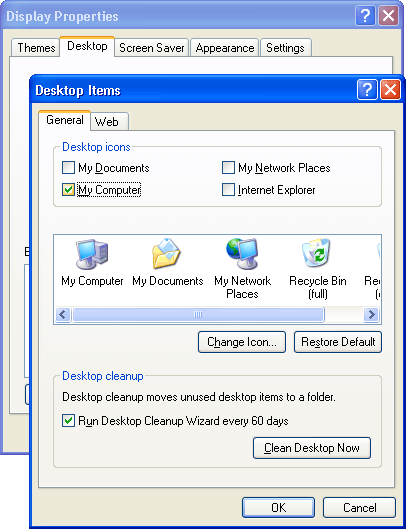
Check the 'My Computer' check box, and press 'Ok'. Press 'Apply' on the 'Display Properties' window, and it will reappear.
Alternate Solution (2 of 2)
Another way to recreate the 'My Computer' icon on the desktop is to click on the 'Start' menu, right click on 'My Computer', and select 'Show on Desktop':

If 'My Computer' doesn't appear in the Start menu, then right-click on the 'Start' menu (or the 'Start' button, or the taskbar) and select 'Properties'. Select the 'Start Menu' tab. Click the 'Customize...' button. Click the 'Advanced' tab. Under 'Start menu items:', find 'My Computer', and click 'Display as a link' (which is the default setting) or 'Display as a menu':
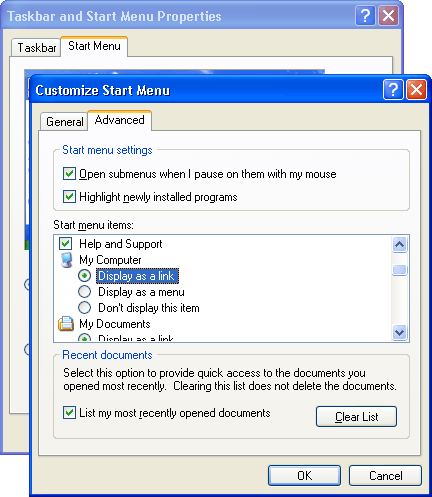
Click OK, then click OK again. It should now be in the Start menu, so you can click on it, and perform the above mentioned actions.
Furthermore
Note the above two methods are equally proper to restore the 'My Documents' and 'My Network Places' desktop icons. Only the first solution of the two will work for 'Internet Explorer' desktop icons, as it does not appear in the Start menu in the same location as the others. Although a regular shortcut to the Internet Explorer program is probably fine, you may find the 'Properties' selection of the special desktop icon useful, which will take you the 'Internet Properties' dialog (this dialog is normally entitled 'Internet Options', and is arrived at through Internet Explorer's menu: Tools -> Internet Options...).
How Can Two Icons Exist With Identical Names?
The reason both icons can be named 'My Computer' on the desktop without complaints is that they are not both named 'My Computer'. The shortcut file name is actually 'My Computer.lnk'. This specially hidden file extension remains hidden even if you go into Tools menu -> Folder Options... -> View tab, and uncheck the 'Hide extensions for known file types' check box:
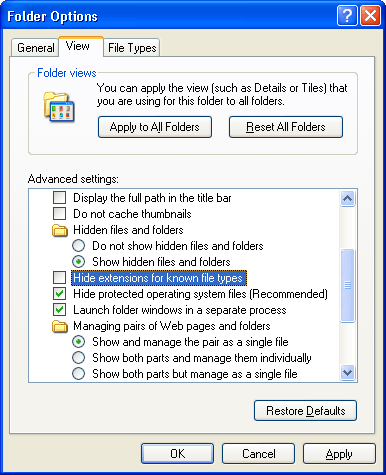
Similarly, URL shortcuts have the extension '.url' which remain hidden regardless of this setting. The NeverShowExt registry key is responsible for keeping these special extensions hidden. Our Windows XP Setup Tweaks & Tips article explains, among many other things, how to unhide the ".lnk" extension. Once you do, you will see the true filenames, and see that they are, indeed, different:
![]()
About the Author: I am Jason Doucette of Xona Games, an award-winning indie game studio that I founded with my twin brother. We make intensified arcade-style retro games. Our business, our games, our technology, and we as competitive gamers have won prestigious awards and received worldwide press. Our business has won $190,000 in contests. Our games have ranked from #1 in Canada to #1 in Japan, have become #1 best sellers in multiple countries, have won game contests, and have held 3 of the top 5 rated spots in Japan of all Xbox LIVE indie games. Our game engines have been awarded for technical excellence. And we, the developers, have placed #1 in competitive gaming competitions -- relating to the games we make. Read about our story, our awards, our games, and view our blog.
