Tuesday, July 27, 2004
By: Matthew Doucette
How and why you should hide the preview pane in Outlook Express:
How:
Follow these steps:
Open Outlook Express.
Click "View" menu, choose "Layout...".
This brings up the "Windows Layout Properties" window:
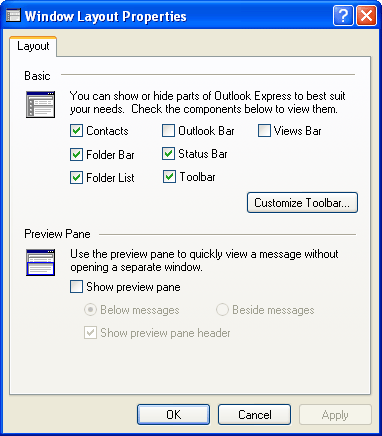
Then, in "Preview Pane" section, disable "Show preview pane".
Done!
Why:
Previewing an email can have negative consequences. For example, some spam emails have images contained within them that are loaded off the spamming company's web server. You may think they are a part of the email itself, but this is not always true. Each image is unique and tied to a specific email address in their database. The images from one spam to another may look similar, but the image filenames or URLs are all different. The spamming company's web server then logs the request to each specific image which is tied to each unique email address in their database. A requested image could only have been requested by one email address. Once an image is requested, the spammer has effectively verified an active email address.
What does this have to do with the preview pane? The preview pane is bad because you cannot avoid loading emails when you scroll through your messages, even if you wish not to. The above mentioned spamming technique can easily verify your email address is being checked, even if you didn't read the email. Then, the spammers will continue to send spam to you and sell your address to other spammers who will, inevitably, start to send spam to you.
(For additional Outlook Express settings and more goodies, please check out our extensive list of tweaks and tips in our Windows XP Setup Tweaks & Tips article.)
New Information:
If you have Windows XP Service Pack 2 (SP2) installed, then you have an alternative option. (I personally implement both options.) You can block the download of images and other external content in your emails:
Open Outlook Express.
Click "Tools" menu, choose "Options...".
Click "Security" tab.
This brings up the following window:
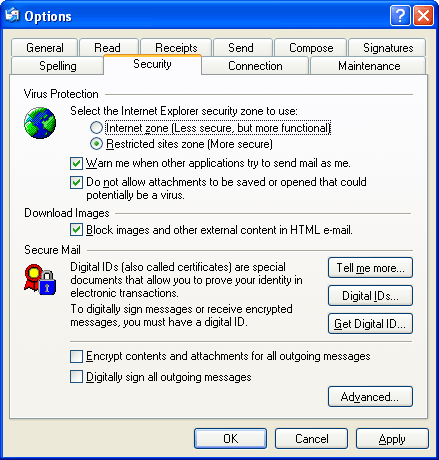
In "Download Images" section, enable "Block images and other external content in HTML e-mail."
Done!
By the way, text-based emails (non-HTML emails) do not have images or other external content to block. Thanks to Magus for reminding me to update this article with this new information.
Credit:
Credit goes to Jason Doucette for sharing this tip with me.
Also See:
About the Author: I am Matthew Doucette of Xona Games, an award-winning indie game studio that I founded with my twin brother. We make intensified arcade-style retro games. Our business, our games, our technology, and we as competitive gamers have won prestigious awards and received worldwide press. Our business has won $190,000 in contests. Our games have ranked from #1 in Canada to #1 in Japan, have become #1 best sellers in multiple countries, have won game contests, and have held 3 of the top 5 rated spots in Japan of all Xbox LIVE indie games. Our game engines have been awarded for technical excellence. And we, the developers, have placed #1 in competitive gaming competitions -- relating to the games we make. Read about our story, our awards, our games, and view our blog.
