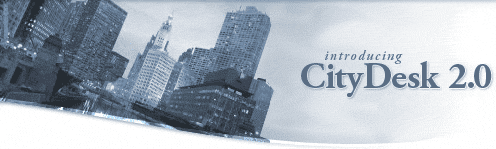Tuesday, September 17, 2013
By: Matthew Doucette
Backstory:
The CMS we use for our xona.com website is CityDesk, by Fog Creek Software, which is a company started by Joel Spolsky. If you are into software development, be sure to check out his blog and read his "top 10" articles for starters.
CityDesk has not been supported since 2006, although we were big fans of the program. If you frequent our blog, as you are right now, you will see that CityDesk makes it easy to interlink other articles from one-another. It is a style I picked up from Joel Spolsky's blog, which he also managed with CityDesk.
CityDesk was designed to run on Windows XP, not Windows Vista/7/8/10/11. However, I got it running on Windows 8 Pro -- and have since tested it on Windows 10 Pro and Home -- and wanted to share how. The technique also works for Windows Vista/7 too. I have personally tested it on all these operating systems. 2022-OCT-20 UPDATE: I have just tested this technique on Windows 11.
How to Run CityDesk on Windows Vista/7/8/10/11:
As kindly noted by Michael H. Pryor in the Impossible to launch Citydesk Home Edition thread, you have to follow a few steps. Let me walk you through it:
1) Install CityDesk:
Install CityDesk!
2) Run CityDesk:
If you try to run CityDesk after install, you will get these errors, in this order:
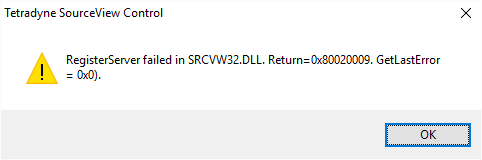
Tetradyne SourceView Control
RegisterServer failed in SRCVW32.DLL Return=0x80020009. GetLastError = 0x0).
The error shows up again:
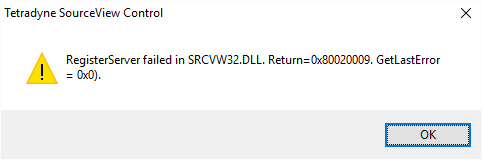
Tetradyne SourceView Control
RegisterServer failed in SRCVW32.DLL Return=0x80020009. GetLastError = 0x0).
One final error:
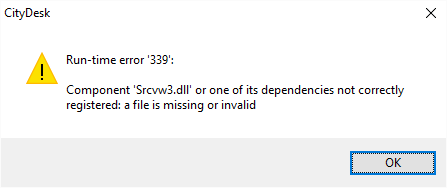
CityDesk
Run-time error '339':
Component 'Srcvw3.dll' or one of its dependencies not correctly registered: a file is missing or invalid
And then Windows will try to help you out:
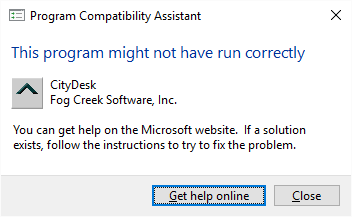
3) Run CityDesk as Administrator One Time:
To take care of the "RegisterServer failed in SRCVW32.DLL" errors, run CityDesk once, for the first time, as administrator. Try it and see that this error will no longer occur.
To run a process as adminstrator, just right-click on the the CityDesk icon and choose "run as Administrator" in the menu. See the Error 'RegisterServer failed...' on first run of C.D thread for more details.
This clears out the previous errors, and takes us to the next error:
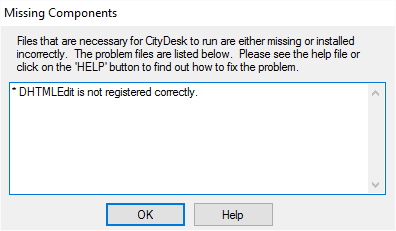
Files that are necessary for CityDesk to run are either missing or installed incorrectly.
The problem files are listed below.
Please see the help file or click on the 'HELP' button to find out how to fix the problem.
DHTMLEdit is not registered correctly.
Again, Windows tries to help:
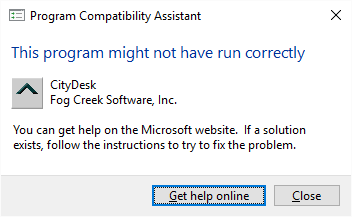
4) Install DHTML Editing Control for Applications:
To clear the DHTML Editing Controls error, that might be labelled as "DHTMLEdit is not Registered Correctly" -- Let me know if you get the error and it's labelled differently -- all you have to do is install the DHTML Editing Control for Applications, an optional part of Windows Vista/7/8/10/11.
For the record, here is FogCreek's solution on setting up CityDesk for Windows Vista, which also works for Windows 7/8/10/11: Running CityDesk on Microsoft Windows Vista (webarchive):
Running CityDesk on Microsoft Windows Vista
To run CityDesk on Microsoft Windows Vista:
1. You will have to install the DHTML Editing Control for Applications, an optional part of Windows Vista.
This can be installed from Microsoft's web site at
http://www.microsoft.com/downloads/details.aspx?familyid=b769a4b8-48ed-41a1-8095-5a086d1937cb&displaylang=en
2. You will need to run CityDesk once as an Administrator:
a. Right-click on the CityDesk icon and choose Properties
b. Click on the Compatibility tab
c. Under Privilege Level, check Run this program as an administrator.
d. Run CityDesk once, then exit
e. Now go back and uncheck Run this program as an administrator. You don't have to keep running it as administrator after the first time.
This article is based on a pre-release version of Microsoft Windows Vista (RC2), and is subject to change.
As you see, it will guide you to install the DHTML Editing Control for Applications by taking you to the DHTML Editing Control for Applications Redistributable Package (x86) (webarchive), which you need to download and double-click to install. 2025-DEC-26 UPDATE: It is no longer available directly from Microsot, use the Wayback Machine link instead.
In the case that the "DHTML Editing Control for Applications Redistributable Package (x86)" file is no longer available on microsoft.com or web.archive.org, I have made an exact copy available here on xona.com: DhtmlEd.msi.
Installing it will show the following images, just click through:
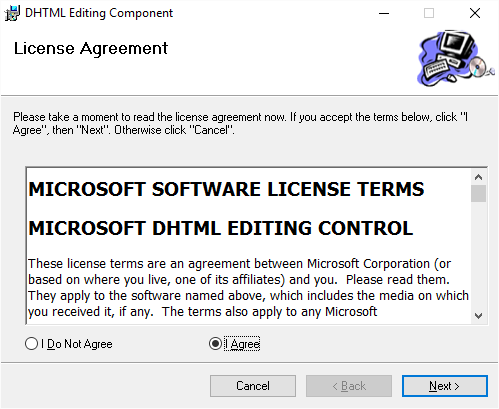
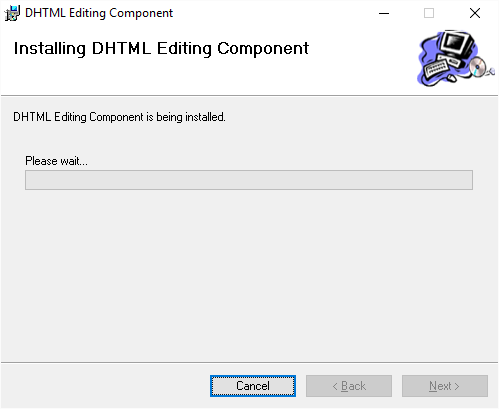
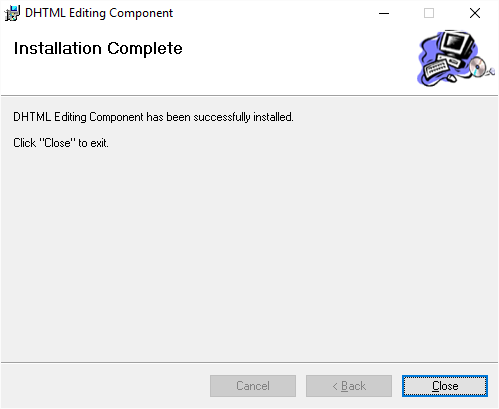
That's it!
5) Run CityDesk!
This time, it will work!
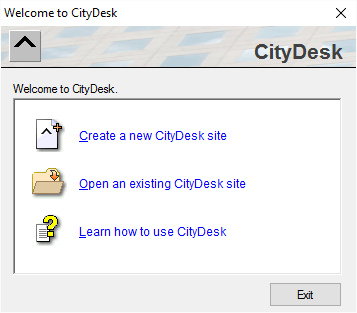
Conclusion:
CityDesk should now work! Let me know if you have any tips or clarifications to help this article out!
P.S. The publishing of this article you are reading right now is my full test of CityDesk running on Windows 10 Home. 2022-OCT-20 UPDATE: And Windows 11 Home!
That is all!
About the Author: I am Matthew Doucette of Xona Games, an award-winning indie game studio that I founded with my twin brother. We make intensified arcade-style retro games. Our business, our games, our technology, and we as competitive gamers have won prestigious awards and received worldwide press. Our business has won $190,000 in contests. Our games have ranked from #1 in Canada to #1 in Japan, have become #1 best sellers in multiple countries, have won game contests, and have held 3 of the top 5 rated spots in Japan of all Xbox LIVE indie games. Our game engines have been awarded for technical excellence. And we, the developers, have placed #1 in competitive gaming competitions -- relating to the games we make. Read about our story, our awards, our games, and view our blog.