Wednesday, January 24, 2007
By: Matthew Doucette
Upgrading to Internet Explorer 7 (IE7) enables the "Language Bar" toolbar.
The language bar is important if you use speech or hand-writing recognition software, or other text input methods. Otherwise, you can remove it from your Taskbar with no harm. (Please contact me if you use the language bar and are willing to share details with me; I have no direct experience with it.)
Here's how to turn off the language bar:
The new "Language Bar" (highlighted below):
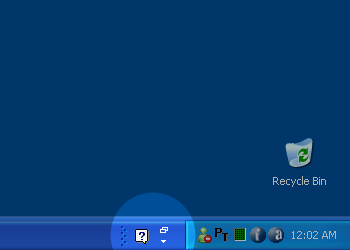
To verify the toolbar is the "Language Bar", click the question
mark to open the "Language Bar Help" menu:
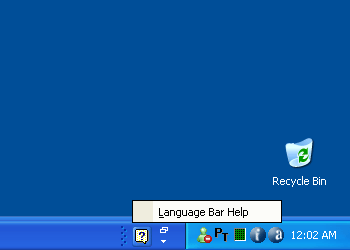
(You don't have to click this help, we're just verifying it's the "Language Bar".)
You don't have to, but clicking the down arrow opens another menu (shown below):
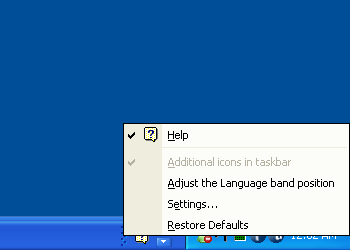
To remove the "Language Bar", right-click on an empty space on the Taskbar
to bring up the following menu:
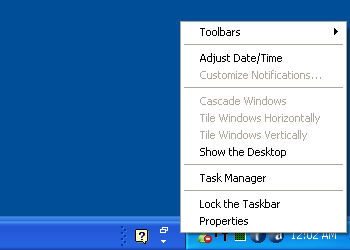
(Can't find the above menu?
Try right-clicking other empty spots on the Taskbar.)
Next, click on "Toolbars", and then on "Language bar" which disables it.
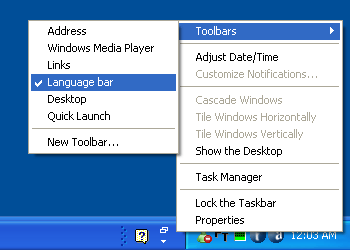
The "Language bar" is gone:
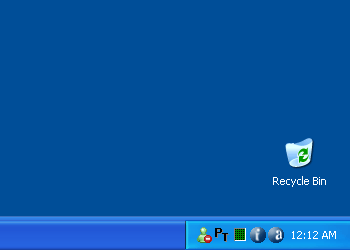
Done!
(Please post in our forums if you have any difficulties.)
Alternate (More Permanent?) Solution:
Here's an alternate, potentially more permanent, solution:
The "Language Bar" highlight below:
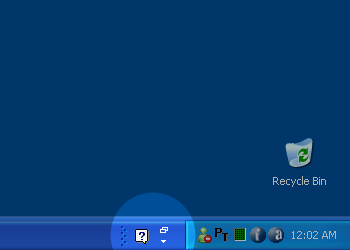
Click the white down arrow to bring up the following menu,
then click "Settings...":
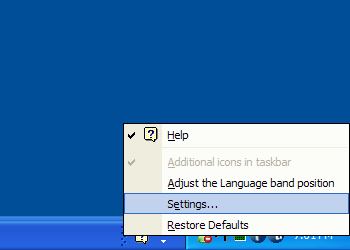
Be sure you are on the "Settings" tab (shown below)
and under "Preferences" (at the bottom) click "Language Bar...":
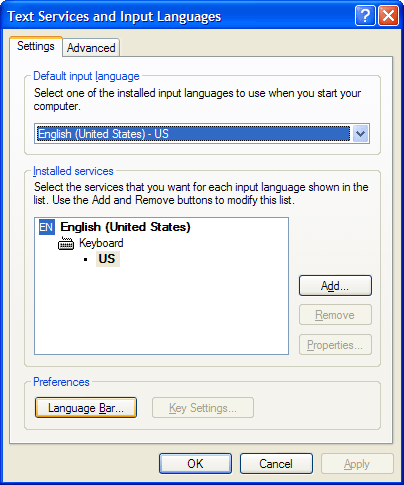
You should now be at "Language Bar Settings" (shown below).
Disable "Show the Language bar on the desktop".
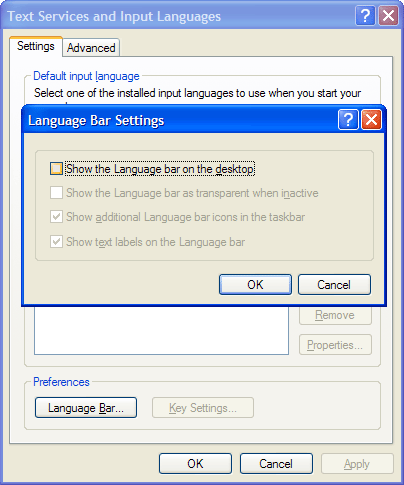
Done!
(Please post in our forums if you have any difficulties.)
What is the Language Bar?
Who can explain it better than Microsoft?
"The Language bar appears on your desktop automatically when you add handwriting recognition, speech recognition, or an Input Method Editor (IME) as a method of entering text. In addition, if you add a second language or keyboard layout, you can display the Language bar from the taskbar.
You can use the buttons on the Language bar to perform tasks related to text services such as speech or handwriting recognition or IMEs. For example, if you are entering text with a handwriting input device, use the buttons on the Language bar to open the Writing Pad window, from which you can insert handwritten text into your document.
The buttons and options that are displayed on the Language bar depend on the text services you have installed and the software program that is currently active. For example, Microsoft Word 2002 supports speech recognition, while Notepad does not. If both programs are running, the speech buttons are displayed when Word is active, but disappear when you make Notepad the active program.
You can move the Language bar anywhere on your screen or minimize it to the taskbar. If you do not use it, you can close it. You should remove text services that you do not use, as they require computer memory and can affect performance.
If you are using a tablet computer, you can use Tablet PC Input Panel for handwriting and speech tasks." - Microsoft
I have no experience with using the language bar. If any users of it would like to fill me in with more details, please contact me.
Re-Enable the Language Bar:
If the Language Bar becomes important to you in the future, you may follow these same steps (above) to re-enabled it! Please post in our forums if you have any difficulties.
Also See:
- IE7: Open Homepage In New Tabs
- Windows XP Setup Tweaks & Tips
- Discussion Forums (Windows section)
External Links:
- HOW TO: Use the Language Bar in Windows XP (Microsoft)
- After you turn off the Language bar in Windows XP, you cannot turn it back on (Microsoft)
About the Author: I am Matthew Doucette of Xona Games, an award-winning indie game studio that I founded with my twin brother. We make intensified arcade-style retro games. Our business, our games, our technology, and we as competitive gamers have won prestigious awards and received worldwide press. Our business has won $190,000 in contests. Our games have ranked from #1 in Canada to #1 in Japan, have become #1 best sellers in multiple countries, have won game contests, and have held 3 of the top 5 rated spots in Japan of all Xbox LIVE indie games. Our game engines have been awarded for technical excellence. And we, the developers, have placed #1 in competitive gaming competitions -- relating to the games we make. Read about our story, our awards, our games, and view our blog.
